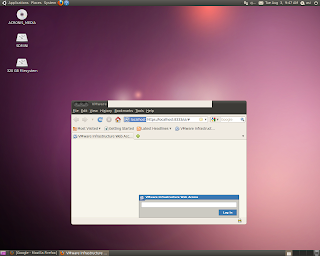Attempting to install
Vmware Server 2.0.2 on
Lucid 64-bit will ultimately stop at the building modules step "Execution Aborted." To get around these errors, an excellent working guide can be followed at:
hmontoliu's blog.
*Important notes*
Towards the end of the hmontoliu's guide, for my installation, I did not opt for the "-d" flag, which uses default selections for a Vmware Server installation, because I needed to enter in the:
- Administrative user name
- Networking options
- Serial number
Using the "-d" flag prevented me from specifying an administrative user name, so after my first installation attempt, I could not log into the installation.
Did not work for me:
"/usr/bin/vmware-config.pl -d"
Did work:
"/usr/bin/vmware-config.pl"
Hopefully, you'll now see:
"The configuration of VMware Server 2.0.2 build-203138 for Linux for this
running kernel completed successfully."
Now your server can be accessed at:
https://localhost:8333 or http://localhost:8222
I believe the latest Firefox may have some issues accessing a SSL'ed Vmware server, so try using the unsecured http link to see if that works for you.
Cheers